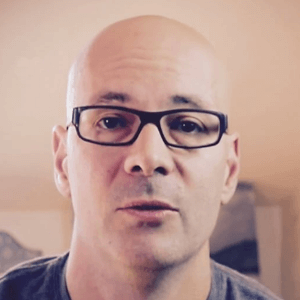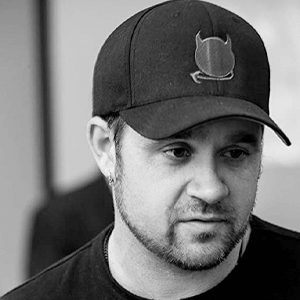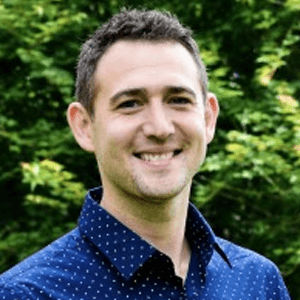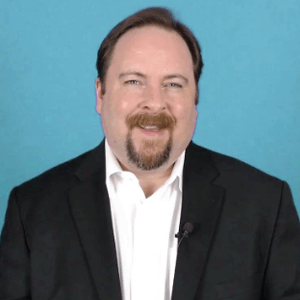Unleash Your Profit Potential with PromoteLabs: Stay Ahead of the Curve with Exclusive Access to the Hottest Software, Tools and Training Offers!
Why PromoteLabs...
Meet Your Team Of Experts In Profit-Boosting
PromoteLabs, Inc is a company that focuses on providing you with the tools and resources for online marketing and automation. We offer a variety of services, including free tools, online marketing methods, and reviews to help businesses improve their marketing strategies. Our aim is to help businesses of all sizes, from small start-ups to larger companies, with the goal of improving their marketing efforts and increasing their online presence.
"The Team Behind The Secret Sauce: Get Expert Advice and Insights from PromoteLabs' Experienced Professionals to Build a Thriving Business"
Simon Hodgkinson Co-Founder PromoteLabs
Jeremy Gislason Co-Founder PromoteLabs
Fraz Ahmed ProductDyno Developer
Nam Tran Project Manager
Sara Hadro Accounts & Transactions
Imran Siddiq ProductDyno Developer
Simon Philips Programmer Web Apps PromoteLabs
Kunal Bedi Server & Project Manage
Corena Golliver Senior Content Manager
Jennifer Taylor Team Happiness Generator
Annie Tarala Team Happiness Generator
Who We Are...
PromoteLabs, Inc. is a team of expert, experienced professionals who have been in the business of helping businesses build profitable online presences for 30+ years.
PromoteLabs, Inc. – Offering you the ultimate solutions for all your real world marketing and automation needs. Our powerful tools and apps will give you the edge to succeed in today’s competitive market. With PromoteLabs, Inc. by your side, you’ll have everything you need to turn your business into a powerhouse. Don’t wait another day to start achieving your goals. Try PromoteLabs, Inc., products today and experience the difference!
Are you ready to take your business to new heights?
Who Do You Want To Learn From?
We'll Let These Top Marketers And Industry Experts Tell You What They Think...
"Always Ahead Of The Curve"
What Simon and Jeremy don’t know about marketing online you don’t need to know, they’ve probably forgotten more than I actually know! They were the first people I saw building funnels for launches and are always ahead of the curve with what’s working and what’s coming next.
Here’s The Bottom Line:
If you’re looking for the net’s best collection of tips, examples, insights, ideas and strategies to start getting better and more profitable results from marketing, then PromoteLabs Labs is exactly what you need...
PLUS+ Subscribe now for FREE access to 10 exclusive tools worth $99... And we’ll send you the hottest software and exclusive training offers straight to your inbox so you’re always one step ahead of the competition! Fill in your email for instant access!
Ready to benefit from the knowledge & expertise that PromoteLabs has to Offer?
...By subscribing to PromoteLabs' emails, you will gain access to valuable tips, examples, insights, ideas and strategies to improve your marketing efforts and drive more profitable results for your business >>